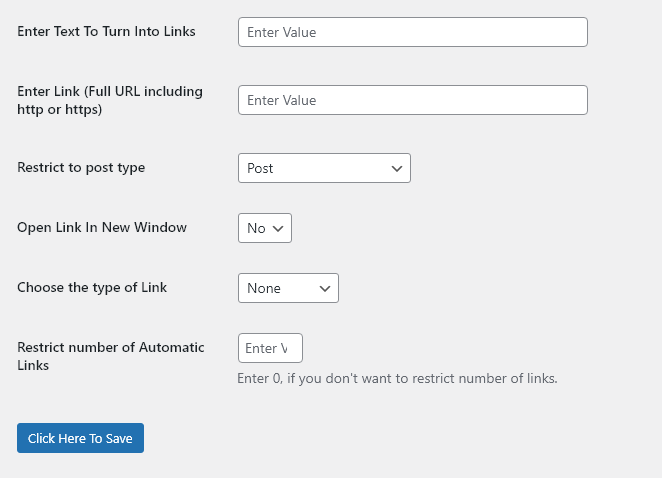One of the most annoying parts of running a WordPress website is manually editing documents to add links to other important pages. Depending on the size of your website adding a new page that needs links from older articles or blog posts could mean editing hundreds or thousands of pages. And, when it comes to websites like news organizations, local bloggers, and other publishers with multiple writers it can be a nightmare trying to wrangle all of your writers / authors to add in the appropriate links.
Internal linking is also an incredibly important part of good SEO which means the work is likely to be prioritzed highly by stakeholders and ignoring it could have devastating consequences – especially if your team simply stops internally linking to high-value pages.
Instead of spending countless hours searching through documents for keywords, editing them, and then manually inserting your internal links we thought it would be a lot more efficient if we could just automate that process. And now, we have. Earlier this week we launched our first client-exclusive plugin WP Automatic Links for our WordPress SEO clients. This plugin allows our team of SEO experts to manage internal linking across thousands of pages on your website with just a few clicks.
The automatic link building plugin is lightweight and does not load any third-party javascript or CSS code on your pages, meaning it will have zero negative impact on core web vitals and user experience. The links created by WP Automatic Links are added to your page code and will pass value throughout your website and they can be edited at any time to fix errors, update linking URLs, or remove links to old pages. We can even automatically scale out external links with ‘nofollow’, ‘ugc’, and ‘sponsored’ attributes to fulfill any requirements to sponsors or advertisers.
1. You Will Need the WP Automatic Links Plugin for WordPress
This plugin cannot be currently found on the WordPress plugin directory and is only available to clients of Joe Youngblood SEO & Digital Marketing Consulting. Ask your sales rep or account manager about adding the plugin to your site (though they should reach out about it).
note: We are working towards a free version of this plugin that will be available on the WordPress plugin directory. When this happens we will update this blog post.
2. Once Installed You Can Create Your First Link
Before creating an automatic link you should consult with your SEO expert about how to best use the plugin or allow them to implement it on your behalf.
Create automatic links by going to Automatic Links > Automatic Links and building your first link with the available settings.
Current settings include:
- Post type
- New window/tab
- Rel Attribute
- Number of Automatic Links (per document)
3. Things to Consider When Creating Your Automatic Links
WP Automatic Links are created based on keywords or phrases you select. A link will try to apply to the exact text you use so be careful when using small words that might be part of a larger word. For example if you used the keyword “go” and your website talked about “gophers” the first two letters of the word “gopher” would be turned into a link.
Also be careful of capitalization since the plugin is case-sensitive.
You can control what types of pages/posts your automatic links apply to. WP Automatic Links automatically senses what post types are available to your WordPress website and allows you to select from a drop down to reduce the chances of any conflicts. If you use a page builder that doesn’t currently work with WP Automatic Links for your pages but do not use the page builder for your blog posts, this would allow you to only turn keywords in your blog posts into automatic links.
Finally, each keyword link can be capped to a certain number per page. We almost always recommend one instance of each keyword per document only be turned into a link. WP Automatic Links will convert the first instance of your keyword or phrase into the selected link.
4. Test Your New Link
WP Automatic Links is an extremely powerful plugin and may cause unwanted issues with your site.
While our dev team is always working to make the plugin more compatible with the entire WordPress ecosystem, there is a massive number of themes, page builders, and other plugins that may cause previously unknown conflicts.
We recommend spot testing the links created by WP Automatic Links especially if the keyword(s) you used to create your link exist in headings, page builder elements, or on call to action buttons.
The demo on the WP Automatic Links homepage shows how your links should appear:
And how the code for part of that demo appears, clearly showing the links post to the html code:
Need an SEO agency that knows WordPress inside and out? We’ve got you covered. Our WordPress SEO service comes packed with features no other SEO agency even offers including a massive library of premium licensed plugins, unlimited image compression, and exclusive plugins designed to power your SEO, sales, and lead generation. Paired up with our decades of SEO expertise, unique research, and excellent client services it’s a winning combination that will skyrocket your website to the top of search results. Contact us and let’s talk about how our team can get you results.