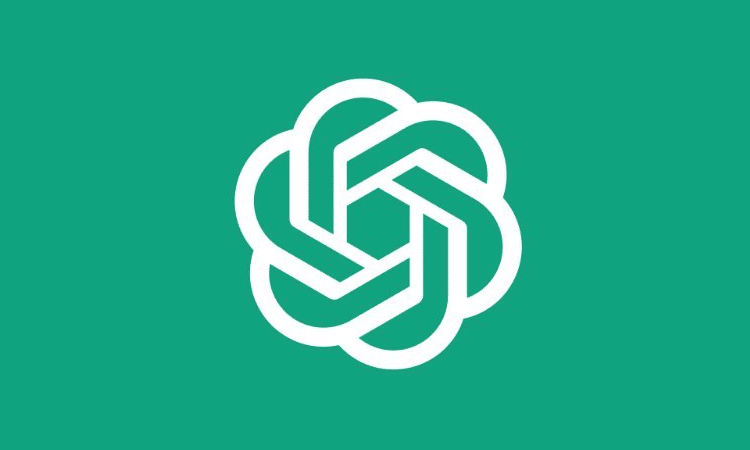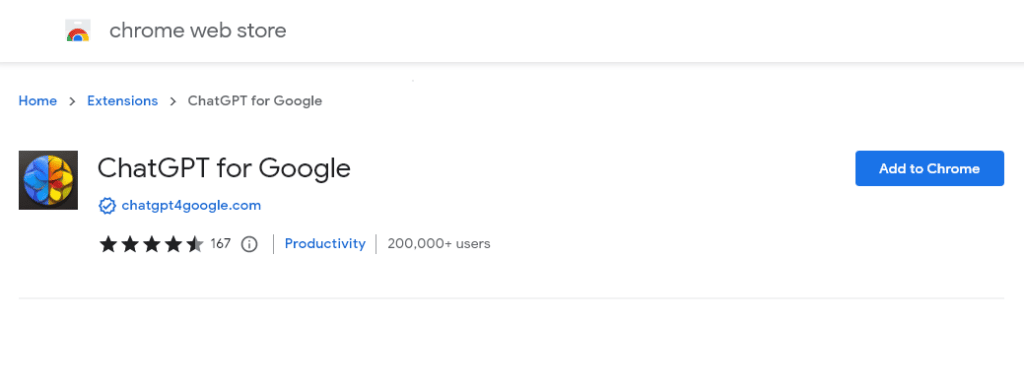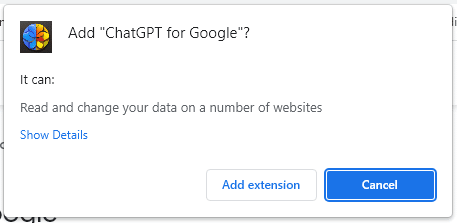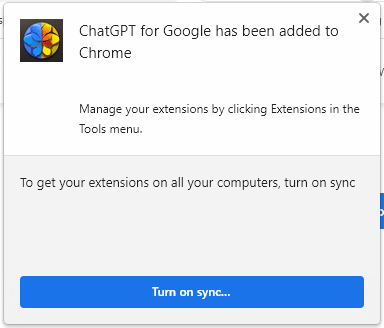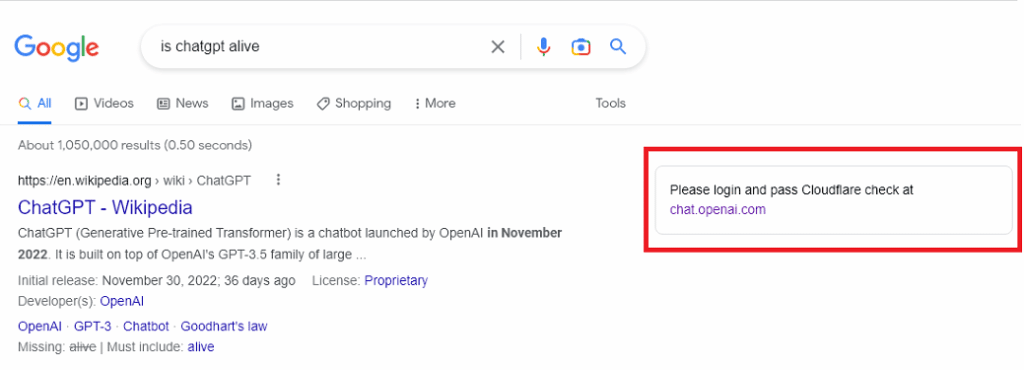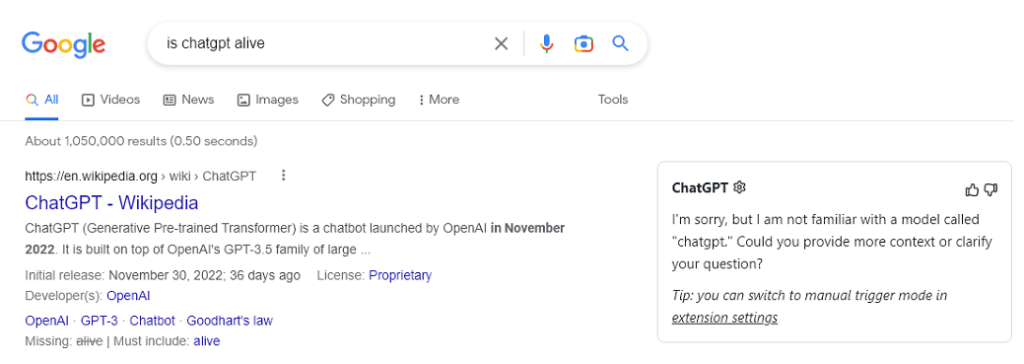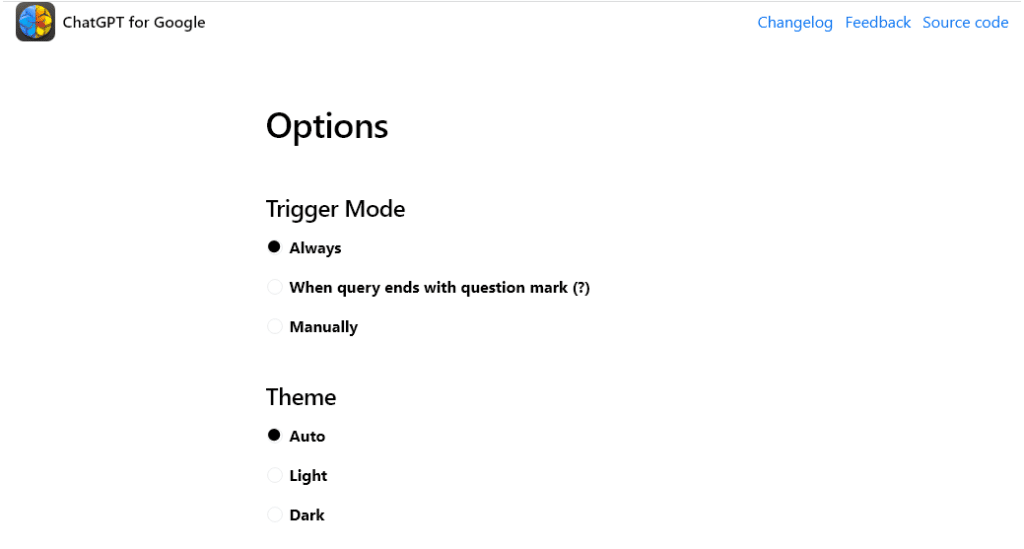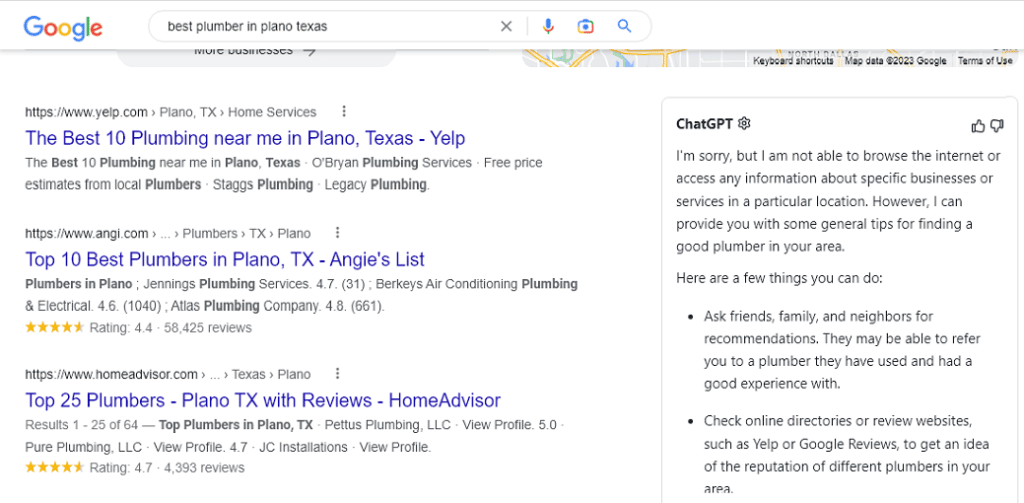ChatGPT is what all the tech people are talking about right now, but can it replace your favorite search engine? There’s a fierce debate raging amongst tech nerds, SEOs, and talking heads about this topic. Bing, which is owned by Microsoft the largest investor in OpenAI at the moment, will start a trial integration of the tech in a few months time according to various reports.
You can start testing out now to see for yourself with a new Chrome extension (and Firefox Addon) called “ChatGPT for Google”.
Step 1: Go to the Google Chrome Web Store
And search for “ChatGPT for Google” or go to the extension’s page: https://chrome.google.com/webstore/detail/chatgpt-for-google/jgjaeacdkonaoafenlfkkkmbaopkbilf
Step 2: Add the extension to your browser
Click the blue “Add to Chrome” button on the right-hand side.
You will see a popup that shows a message asking if you really want to add this extension to your browser and warning you that it asks or data from several websites. This is fairly normal behavior for a Chrome extension. If you agree then click on “Add Extension”
When the extension is installed succesfully you should see this message
Step 3: Login to ChatGPT
Go to Google.com and try to perform a search. You will see a message in the right-hand sidebar that says “Please login and pass Cloudflare check at chat.openai.com”
Follow those instructions.
Note: If you do not have a ChatGPT account signup for one as a researcher to ensure you are likely to have your request granted.
Step 4: Perform a Google Search
Now every time you search on Google the ChatGPT response will appear next to the search results in the right-hand sidebar where ads used to be. Google vacated this space years ago so it won’t mess with the layout of your screen either.
Step 5: Adjust the Settings
ChatGPT for Google comes with settings that will help you optimize the usage of this tool. You can set the ChatGPT feature to trigger at all times (Always), whenever your search query ends with a question mark, or only when you manually request it.
You can also adjust your theme from light to dark or allow it to auto-detect.
Flaws Using ChatGPT For Search So Far:
Theses are the flaws we have found in using ChatGPT as a search resource so far:
- Loads text slowly – The text prints out as if it is being written, a typical chatbot style of display. Google’s feature snippets and content on (most) websites displays all at once. Meaning in most cases ChatGPT is actually slower to use.
- Unaware of your local community or industry – ChatGPT is not aware of pretty much anything in your local community or industry that isn’t a big business, historical, or well-known for some reason. That includes you local service providers and even SEO consultants such as Marie Haynes, Joy Hawkins, and myself.
- Unable to find local service providers – ChatGPT for Google loads below the Google Map insert and is largely useless (see screenshot below).
Let us know what you think about this in the comments below.
Love using Chrome extensions to make your life easier? Check out our Chrome Extension Ultimasaurus which gives you simple one-click tools to remove clutter on the websites you use most and add features too.
We’ve also published tips on how to use ChatGPT for SEO along with chat prompts and the responses generated by ChatGPT. We are still adding to this article as we do more research.
Featured image the OpenAI logo