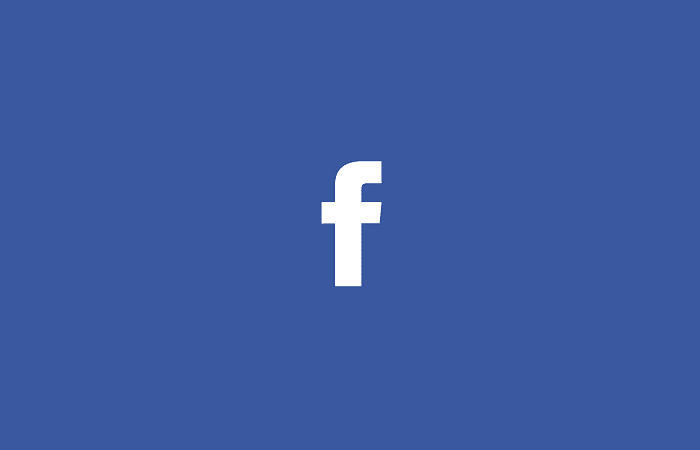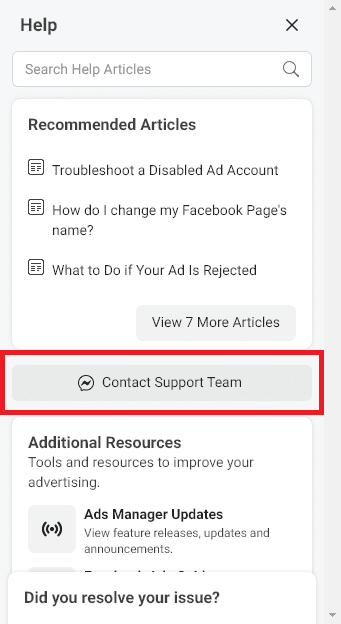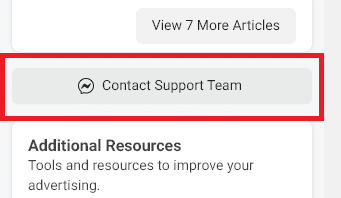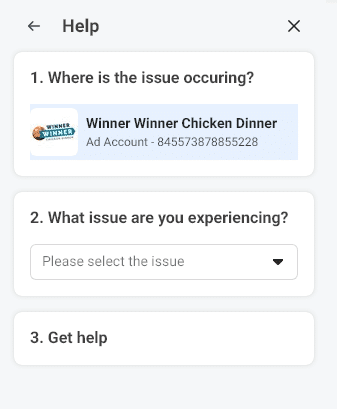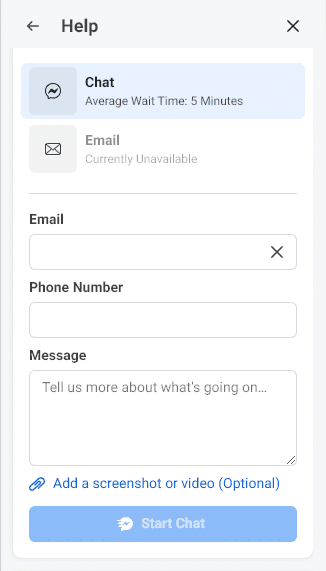It appears Facebook is finally taking direct customer service for business users seriously. After years of account closures, lockouts, and heavily-siloed customer service the social media giant just started rolling out a new way to access their customer support directy via Business Manager.
To get support from Facebook’s team you used to have to find the right help article in a sea of content and then hope that the article included or linked to the correct form, and that the form itself was still functional. Many times a search on Google or Facebook’s own Help Center would surface dated, incomplete, or just plain the wrong content for problems business users were having. Then chat support was introduced, which eventhough it is often hidden behind a dark pattern, made contact with the support team a lot easier (on most occasions) – as long as you know how to find and use it.
This new experience builds on and improves the past experiences, giving marketers, agencies, and business owners one singular access point for nearly all Facebook Ads and Facebook Pages customer support. The only catch appears to be that you have to have set up a Business Manager account.
To find the new Business Customer Support follow these instructions
1. Go to Facebook Business Manager on a desktop/laptop
(i.e. https://business.facebook.com)
2. Look for the help icon on the lower left-hand side and click it.
The icon is a question mark inside of a circle.
3. This will open up a new pane on the right-hand side of the page.
This pane showcases customer support content targeted to you. This pane includes A search bar for help documents, recommend articles, additional resources, a list of your past support cases, and a greyed out button that reads “Contact Support Team”.
4. Find and click the button.
It is the button we are most concerned with here. Currently the button is found between the “Recommended Articles” section and the “Additional Resources” section. However, Facebook likes to move things around so don’t be surprised if the button is in a new location by now.
Clicking the button will reload the right-hand side pane with a simple 3-step process to get support.
5. Select where on Facebook the problem is occuring.
Most likely you’ll see your main FB ad account highlighted in Step 1 titled “Where is the issue ocurring?”. If you click this you’ll be given a search box where you can look for other FB Ads accounts, Pages, Instagram accounts, and other Business Manager accounts.
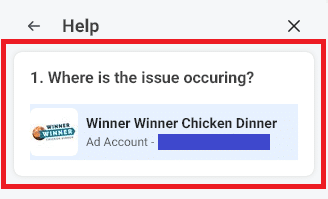
6. Select the issue you are experiencing.
Under Step 2 “What issue are you experiencing?” there’s a dropdown of various issues that you might be getting impacted by, select the one that best fits your case.
Depending on which asset you selected you’ll see a different list of options. I’ve broken down all of the ones I can see below. The lists are often repetitive and sometimes include items that feel out of place.
Ad Accounts
– My ad was disapproved
– Other issue with creating and editing ads
– My ad is pending in review
– I need help changing my daily spend limit
– I need help with my Facebook pixel
– I have a question about my ad account status
– I have a question about the learning phase of ad delivery
– I have a question about charges on my invoice
– I need help changing my billing threshold
– My ad account is disabled
– My ad account was hacked
– I need help wit had account permissions
– I need to add a payment method for my Facebook ads
– I have a question about ad account spend limits
– I need help with rejected catalog items
– Why was I charged so much for the ad I ran?
– I have a charge on my ad account from someone else
– I want to request a pre-review of my ads
– I want to change the timezone or currency of my ad account
– My political ad was disapproved
– My Business Manager / Ad Account has advertising restrictions
– How do I set my billing threshold?
– I have a failed payment
– I need help with an ad I accidentally created
– Why are my ads still running?
– My ad account is disabled
– I need help with a failed payment
– I have a question about the dates of charges on my statement
– I want to create a new disclaimer to run ads about social issues, elections, or politics
– I have a question about a delayed bill I just recieved
– My ad account is disabled
– I think my payment method is restricted
– How do I ad funds to my ad account using a manual payment method?
– I need help with my disabled ad account
– I need help with my Boleto Bancário
– I have a question about creating and editing ads
– Other ad account issue
– I have questions about my ad set budget and schedule
– I need help with my ad account settings
Pages
– I have been blocked from using a feature
– I have been blocked from using a feature
– I want to change the name of my Page
– Content has been removed from my Page
– My Facebook Page was hacked or taken over by someone else
– I need help merging my Pages
– I want to request a Page verification
– I want to remove an impostor account
– I have an issue creating a timeline post for my Page
– My Page was unpublished
– My Page was unpublished
– I want to report an instance of bullying/harrasment
– I want to setup a Global Page
– I want to change the name of my Page
– I want to appeal a Page merge
Business Managers
– I want to create a new ad account in Business Manager
– I need help adding or removing a new admin of my Business Manager
– I want to add a page to Business Manager
– The button to verify my business is disabled
– I want to add an ad account to my Business Manager
– My Business Manager account has advertising restrictions
– I want to remove a page in Business Manager
– I want to deactive ad accounts in my Business Manager
– I want to verify my business
Instagram Accounts
– My Instagram was hacked
– I want to change my Instagram username
– My Instagram account has been disabled/deleted
– I want to request an Instagram verification
– I want to reset my Instagram password
– I want to remove an impersonation account on Instagram
– I want to report a fake profile
– My Instagram handle was disabled
– I want to report an instance of bullying/harrasment
– Other Instagram issue
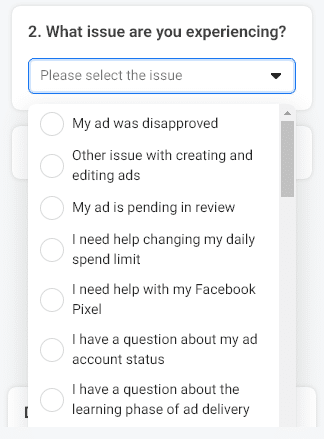
7. Review Details and Contact Facebook’s Business Support.
Depending on your selection Facebook will give you more actions to take. Often this is requesting that you read a help article or taking an action that might fix your problem. However, with each response selected you’ll either be prompted to contact Facebook directly and ask for communication via Chat or Email OR there will be a button at the bottom that also triggers this option. In short, each selection you make gives you the opportunity to directly contact FB’s Business support. Which is a very new experience for business customers.
Sometimes the email option shows as unvailable and the wait times for a chat response might change too.

8. Have Your Problem Resolved (Hopefully!)
We haven’t had the chance to test out this new support experience. However, it doesn’t look like it will improve wait times for hearing back or the actual support itself, only make getting in touch with someone at Facebook / Facebook’s support contractors much faster. This has been one of the largest pain points for customer support on Facebook for years, so even if that is all this new experience does it is a welcome addition and it should still speed up total time until a problem is resolved, which previously could take weeks or months. There is a chance that some support requests are actioned on faster through this new system which would make it even better.
Have you used the new Business Manager Support feature? If so let us know in the comments how your experience went and if you discovered any quirks, issues, or tricks.
Looking for an Experienced Facebook Ads Agency?
Our team of creatives loves making meme-inspired, hilarious, and awesome Facebook Ads that help your business drive more sales, no matter what changes Apple makes to iOS. We’re always working on the platform and know how to get your business the results you want. Find out what our inspired team of experts can do Get In Touch Today!
Looking for Content to Engage Your Facebook Followers?
Do you know how to keep your users engaged on your Facebook page to ensure that as many as possible see and share your sales related posts? We do. Let our team of FB pros curate content for your page that builds a targeted audience and keeps them engaged. Our Facebook Management can increase conversions, drive higher brand reach, and even improve your SEO. Ask Us How Today!
Want to Get Updates About Facebook Marketing?