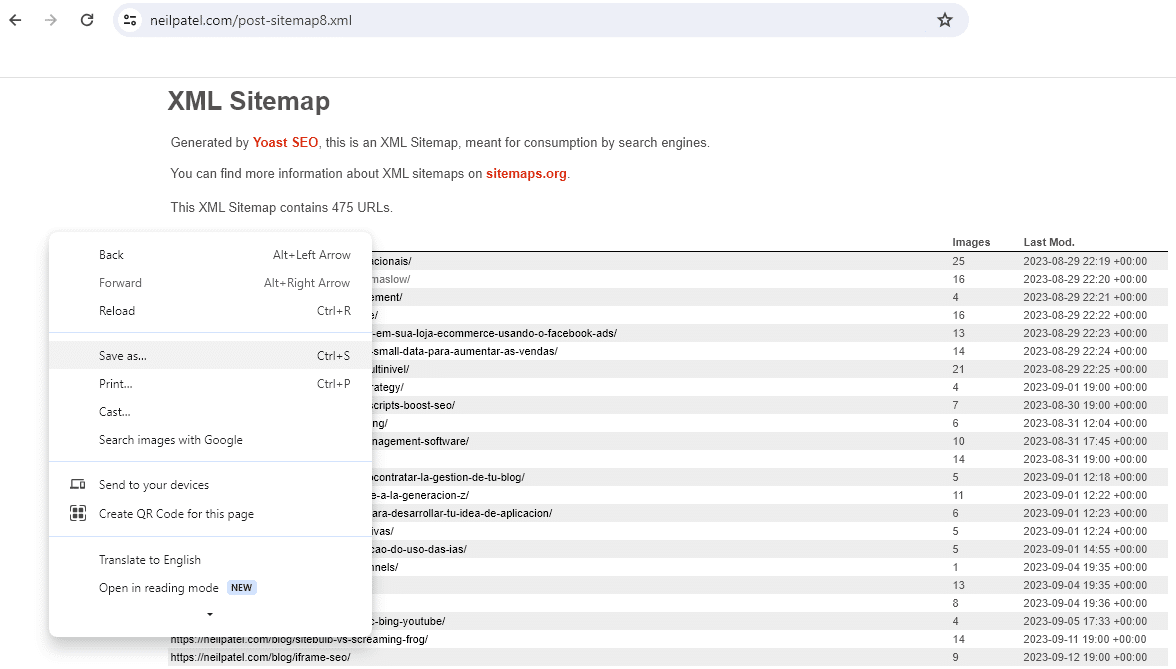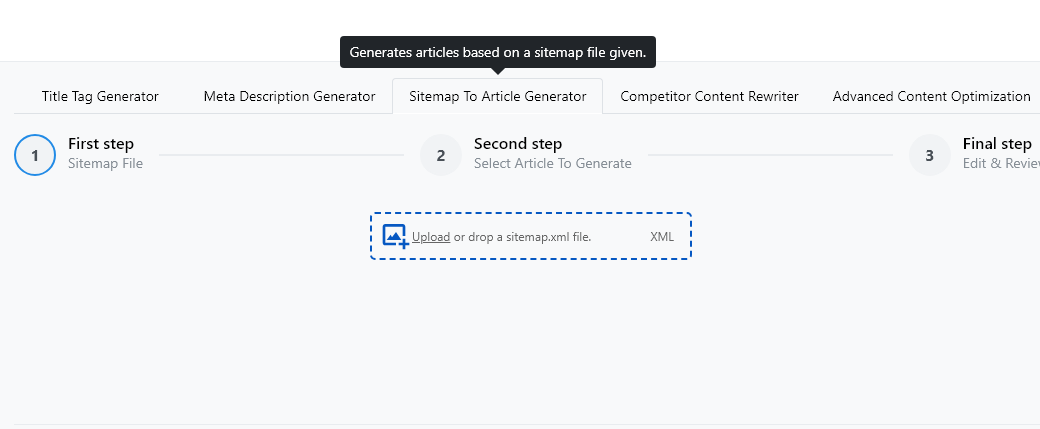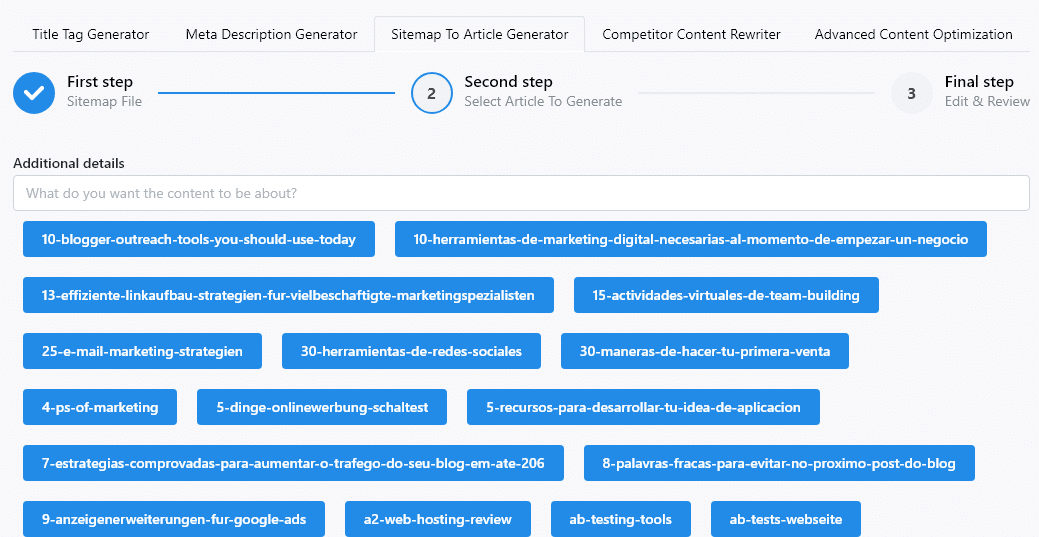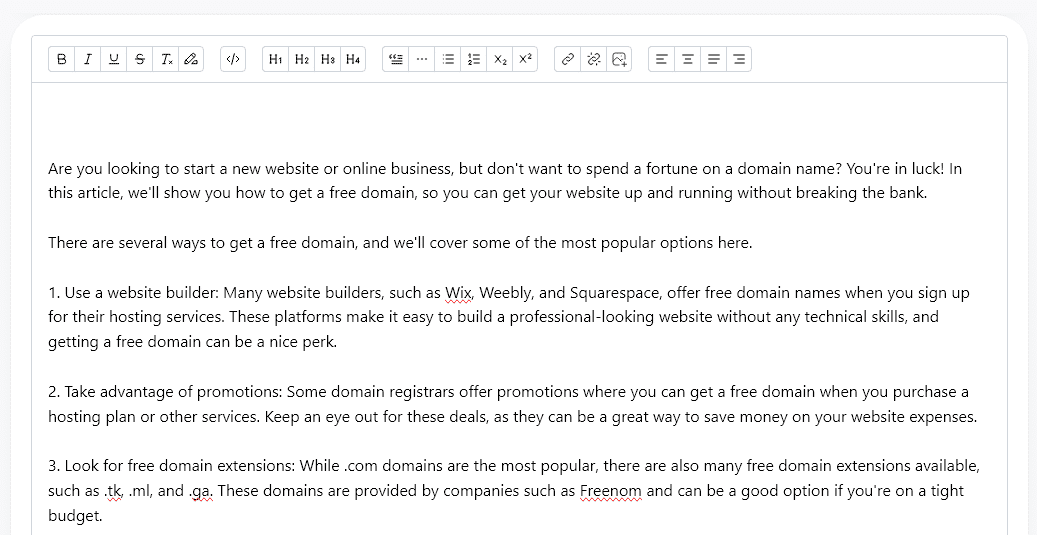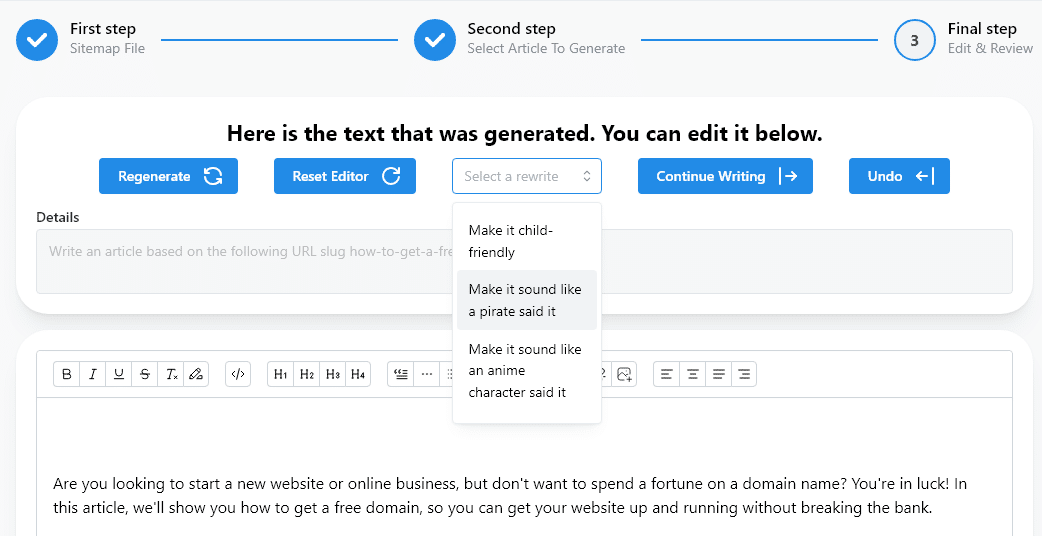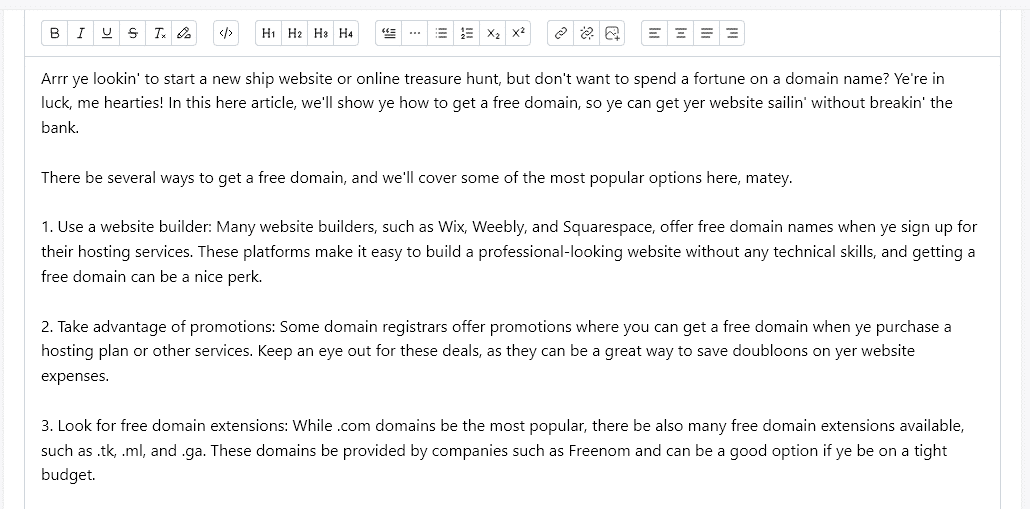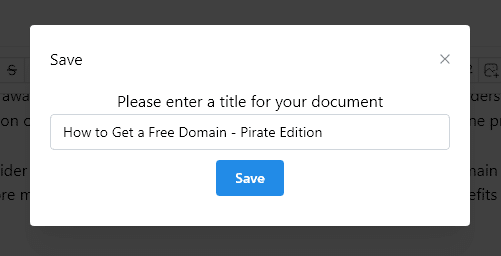Imitation is the sincerest form of flattery so the saying goes. SEOs have long looked at each others content attempting to duplicate it or make better versions of content that ranked well. Now with AI on the scene this process is able to be done at a blistering speed, unencumbered by human constraints like words per minute, sleep, and living your life.
The best SEOs, however, will still use a human touch to validate the accuracy of the content, add or take things from it, polish up the voice, and add in content that makes it feel and read better for humans. In this case AI-powered tools and content processes can be used to greatly speed up the very start of content creation up to a finished rough draft allowing humans to review those drafts and take live really clean and well-written content. In this article I will outline a process for doing this to quickly replicate your competitor’s blog content so you can see results quicker.
What you’ll need:
- A laptop or desktop computer
- A little SEO knowledge
- A WriteAI Pro level or higher account
Step 1: Identify Your Competitor
The first step is to identify a competitor that appears to create great content. That content can be in a blog, content hub, or long-form articles. For this process to work though we are looking only for content on a website not something on social media.
For this article, and only for illustration purposes, I am going to use Neil Patel’s blog as an example Specifically I will be using “post-sitemap8.xml”
Step 2: Download Their Sitemap.xml File
Once you’ve identified your competitor go to their domain and add “sitemap.xml” after the first trailing slash “/”. The sitemap file may not be here, but if they are doing great at SEO there’s a good chance it is there. Both of the most popular SEO plugins for WordPress, Yoast and Rank Math, redirect this URL to a “sitemap index” URL. We don’t want to save the index, but we do want to select a sitemap from here to save. If you’re looking at a Sitemap_Index.xml file and it’s a WordPress based website, then look for a sitemap in this file called “post-sitemap.xml” or “post-sitemap1.xml”. Click to view this sitemap.
Once you have the right Sitemap, right click on it and select “Save As” to download the sitemap to your computer. Name it whatever you like, but make sure it still ends with “.xml”
Step 3: Login to WriteAI and Go to the Sitemap to Article Generator
For this technique to work you will need a WriteAI account. This is an AI content and coding tool that has a lot of features all powered by various AI engines. We want to use the SEO tool suite which is located under the “SEO” section in the left-hand navigation. As a note, the feature we want to use is only available for their Pro or Ultimate plans which run $20/month and $45/month usd respectively.
Once you get to the SEO tool suite click on the tab titled “Sitemap to Article Generator”.
Step 4: Upload The Sitemap.xml File
Now that you’re here, upload the Sitemap.xml file you downloaded in Step 1. You can either drag and drop the file into the download area or click to upload it, both work just fine.
Once uploaded the screen will refresh and show you a list of SEO friendly URL slugs.
Step 5: Select An Article to Replicate
At this point you have your competitor’s entire catalog of blog / article content loaded and ready to be replicated. The system doesn’t allow you to sort by any scoring or keywords however, so you’ll need to review each URL slug to make sure it is an article you want to generate.
For example you could look at the competitor’s Pages report in Majestic and sort it by the most inbound linking domains. This would give you a decent idea of how many other websites link to your competitor’s content. Now ctl+f (pc) an look for that same URL slug in the list to replicate.
Select one of the URL slugs to generate an article and within seconds WriteAI will make a unique replicate of the content.
Step 6: Fine Tune Your Article
Now that WriteAI has generated an article for your site based on something from you competitor’s site, it’s time to fine tune it.
At this stage WriteAI offers a lot of options to quickly rewrite the article again. For example you can rewrite it sound more professional, to be more concise, to be more verbose, to sound like a pirate wrote it, or to sound like an anime character wrote it – with a lot more options.
Step 7: Save the Rough Draft and Assign for Cleanup
At this stage we’ve identified a competitor’s website we want to replicate content from, replicated a blog post we think will drive traffic or authority, fine tuned that article to make it even more unique or fit for our audience. Now we have a solid rough draft, but it needs more clean up, fresh content, and human editing before it is ready for publication.
This is only text content and it is only an approximation of the article you’ve asked WriteAI to replicate. This is not a finished product by any means. Not only should you look for text content that would fit the article which is not included, but you should also add things such as; headings and heading tags, images, video embeds, etc..
You should have a process in mind for how you will put the finishing touches on your generated content and publish it. Here are a few work flow ideas that are all possible with WriteAI.
- Copy + Paste the copy into a WordPress or other CMS editor and save as a draft. Change the author to your writer/editor and have them revise, edit the content.
- Save the generated article to your WriteAI account and assign the copy to a team member to perform the rest of the work on.
- Save the generated article to your Google Drive account and share it with a team member via Google Drive to make edits and clean up for publication.
- Save the generated content as a Microsoft Word document and email it to your writer or editor.
Step 8: Repeat For More Articles
Once you are done with this AI generation go back to the Sitemap.xml file’s list of URL slugs and generate a new piece. Or, use another Sitemap.xml file to generate from.
It used to take hours of researching and writing multiple drafts to create a well thought out, factual, piece of content. Now with WriteAI you can lean on content generated by your competitors and build a large volume of unique article content in a much shorter time frame.
Caveats
This process has some caveats that might not make it a workable solution for your or that might cause issues. This is a non-exhaustive list of those.
AI Hallucinations – While testing I tried to replicate OpenAI’s About Page as a blog post article. The tool generated an article about furniture and yoga mats for some reason on 50% of the tries. 100% of the tries on this specific page failed while other pages and documents in OpenAI’s sitmap worked flawlessly. This could mean that OpenAI has somehow designed their GPT-4 LLM (which WriteAI uses) to act weird when being shown certain copy from their website or it could mean that the content on that page doesn’t mean much of anything to the AI and it generated an article on it’s best guess.
Imperfect Article Replication – This tool is not guaranteed to make a perfect replication of the source article, that’s because it does not scrape the source article at all (and the other obvious fallible issues with current AI systems). Instead our tool transforms the URL slug into an article title and then uses some custom prompting we developed to generate an article. We developed our tool this way on purpose to avoid users stealing unique tidbits in a competitor’s content that could cause legal or other headaches. This also means there will absolutely be times when the AI doesn’t get the subject matter absolutely correct and the content is either weak, thin, or inaccurate. This is one of many reasons why you should use the tool to develop rough drafts instead of final drafts.
Not Guaranteed to be Unique – Just because AI creates what appears to be a unique article, does not mean it is all unique content. No matter if that content is generated by ChatGPT or WriteAI or some other system, you should also do good old fashion duplicate content checks to ensure the content is legitimately unique.
Featured image generated by Midjourney. Prompt = “Two robots sitting at desks like school children taking an exam, one robot is looking at the other’s exam to cheat on the test, photorealistic, realism, cinematic –v 6 –ar 16:9”
Get Updates on SEO and Marketing